How To Run GaGa On Raspberry Pi
How to easily install a GaGaNode on Raspberry Pi.
Deploy Requirements
- Any Raspberry Pi Products, Including Raspberry Pi 1 - 2, Raspberry Pi Zero 1 - 2
- Idle Home Broadband
SetUp the Raspberry Pi
GaGaNode takes up a very small amount of space, does not affect previously running applications on the Raspberry Pi, and can be installed directly.
If the Raspberry Pi is brand new, you can use the Raspberry Pi Imager to install the Raspberry Pi OS.
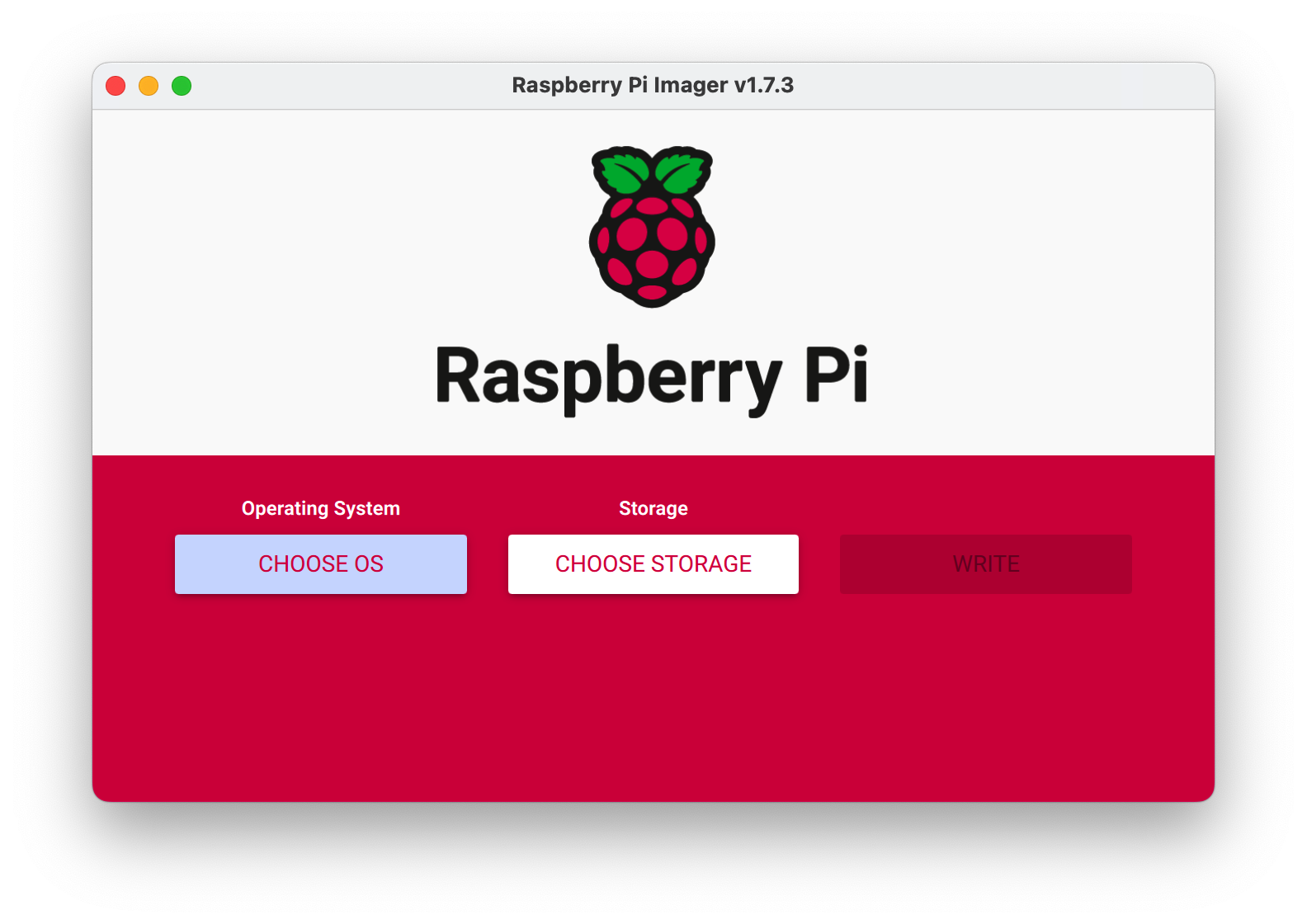
Raspberry Pi Imager is a quick and easy way to install Raspberry Pi OS to a microSD card. Watch the 45-second video to learn how to install an operating system using Raspberry Pi Imager.
Register
https://dashboard.gaganode.com/register
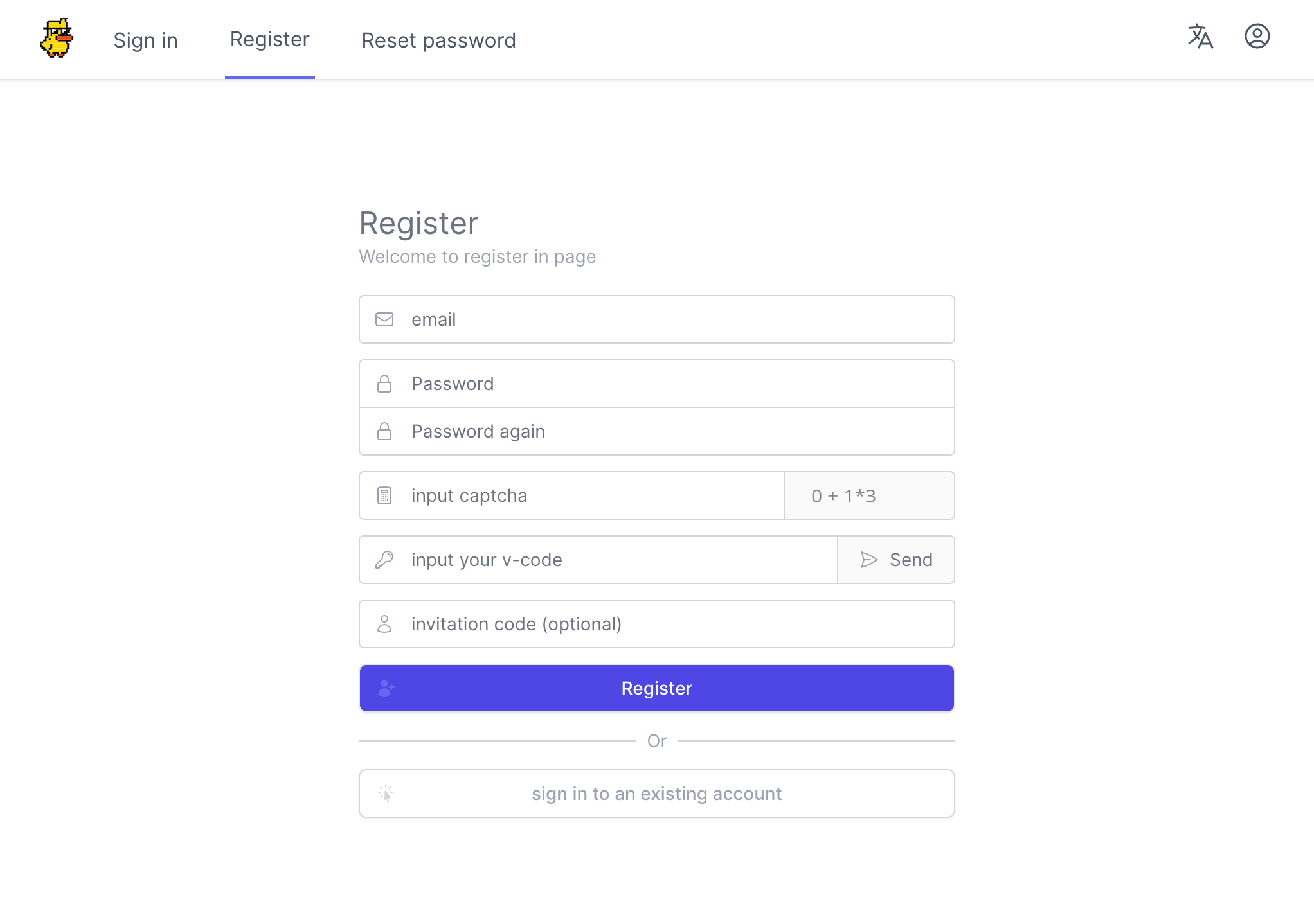
Click the button “Install & Run” and you can find out your token and installation tutorial in this page.
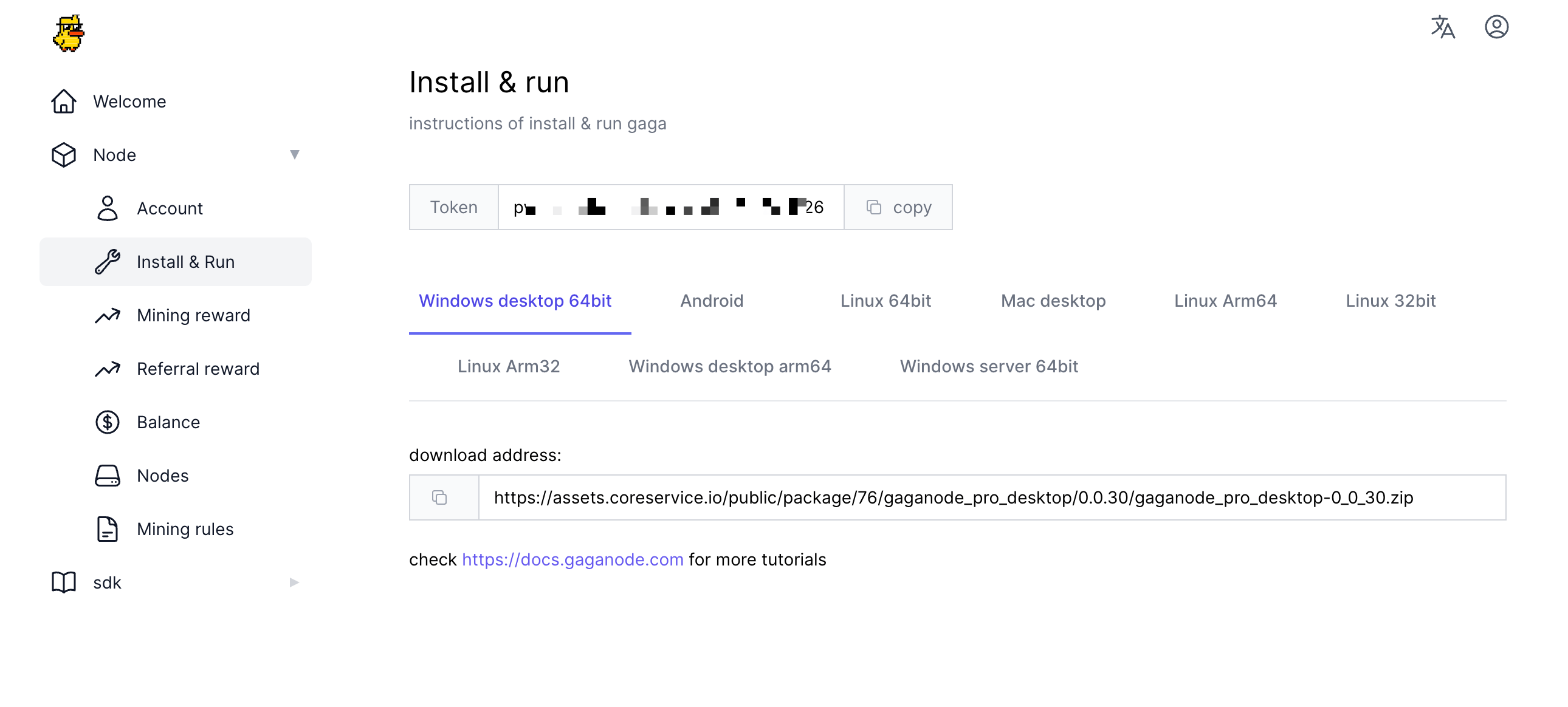
1.Download & Install
curl -o apphub-linux-arm64.tar.gz https://assets.coreservice.io/public/package/61/app-market-gaga-pro/1.0.4/app-market-gaga-pro-1_0_4.tar.gz&& tar -zxf apphub-linux-arm64.tar.gz && rm -f apphub-linux-arm64.tar.gz && cd ./apphub-linux-arm64 && sudo ./apphub service install
curl -o apphub-linux-arm32.tar.gz https://assets.coreservice.io/public/package/72/app-market-gaga-pro/1.0.4/app-market-gaga-pro-1_0_4.tar.gz && tar -zxf apphub-linux-arm32.tar.gz && rm -f apphub-linux-arm32.tar.gz && cd ./apphub-linux-arm32 && sudo ./apphub service install
2.Start Service
🚧 TIP
To shut down the old version of Gaganode if it exists in the system, please use the following command. sudo ./apphub service remove
sudo ./apphub service start
3.Check APP Status
./apphub status
4.Set Token
sudo ./apps/gaganode/gaganode config set --token=`your token`
5.Restart APP
./apphub restart
Commands Reference
sudo ./apphub service install # install node
sudo ./apphub service start # start node
sudo ./apphub service stop # stop node
sudo ./apphub service remove # remove node
./apphub status # check node running status
./apphub restart # restart node
./apphub upgrade # upgrade node
./apphub log # check logs
./apphub -h # check help